How to add a Friend on myarea.com
1. To add a Friend from your Connections list, just select a contact and tap on “Add Friend” button which will be changed to "Pending friend request" status. At this time, your friend will receive a Friend Request notification which he will be able to Accept or Reject. In case off approving your friend request, then "Pending friend request" status will be changed to "Friend". But in case of rejection, you will be able to send friend request again.
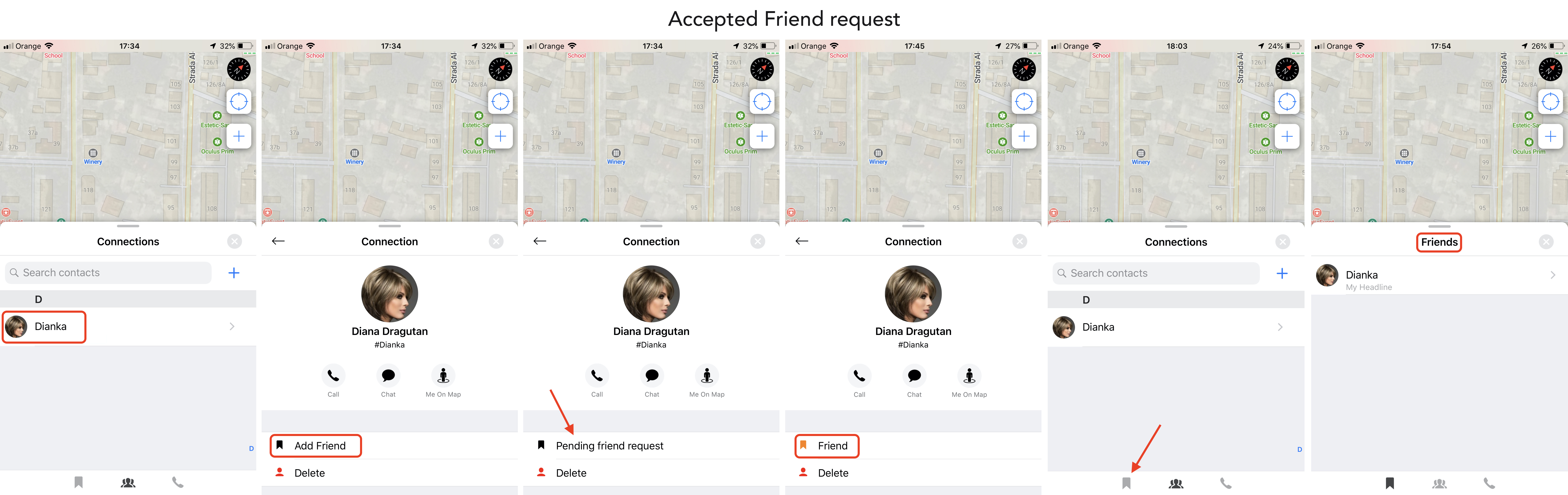
- Until your request wasn't accepted you can Cancel it by going to "Friends" tab, selecting "Pending friend requests" and tap Cancel.
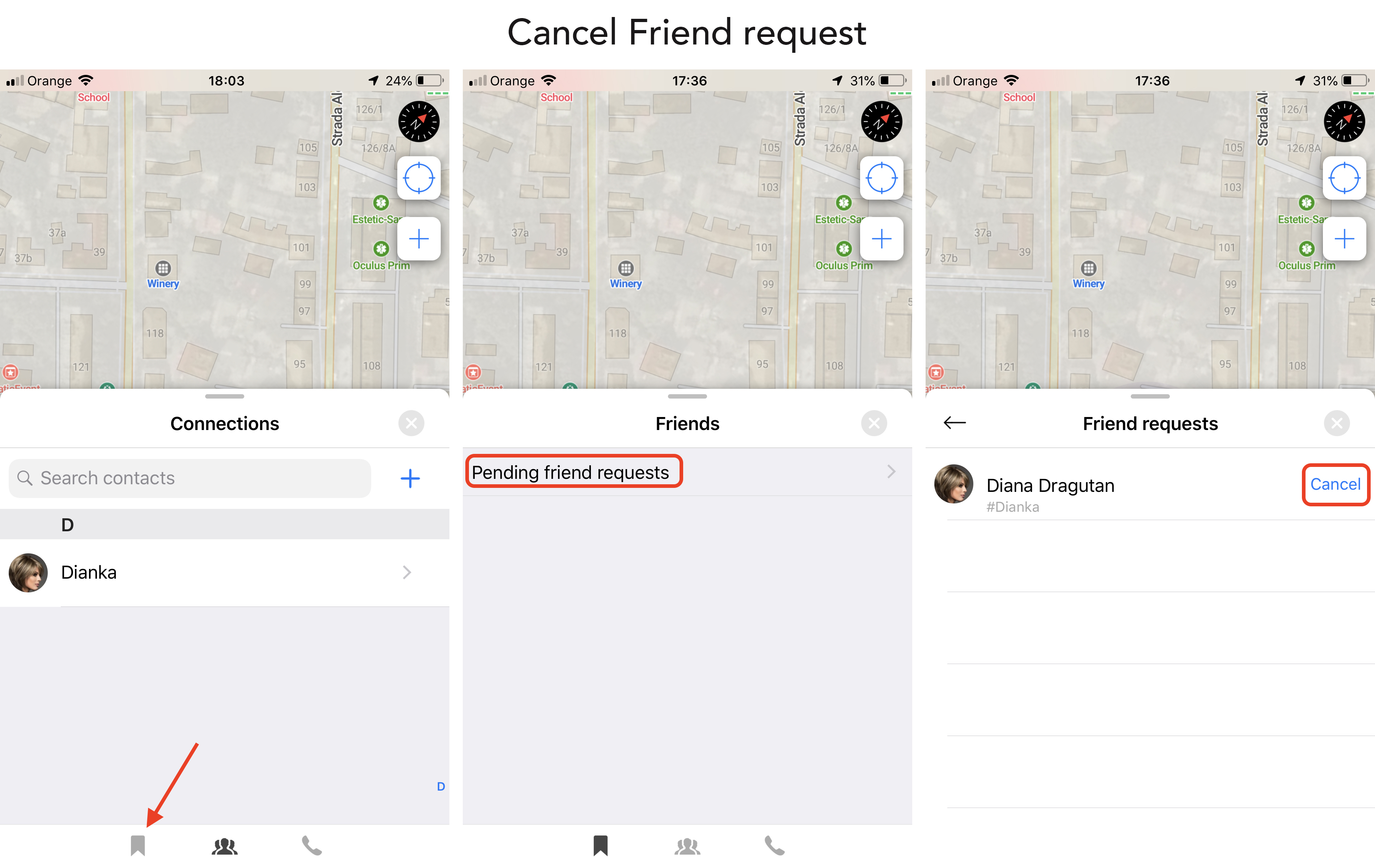
2. To add a Business Owner as a friend, open the Map, find wanted Business, open Owner details, tap “Add Connection”, then tap “Add Friend” button.
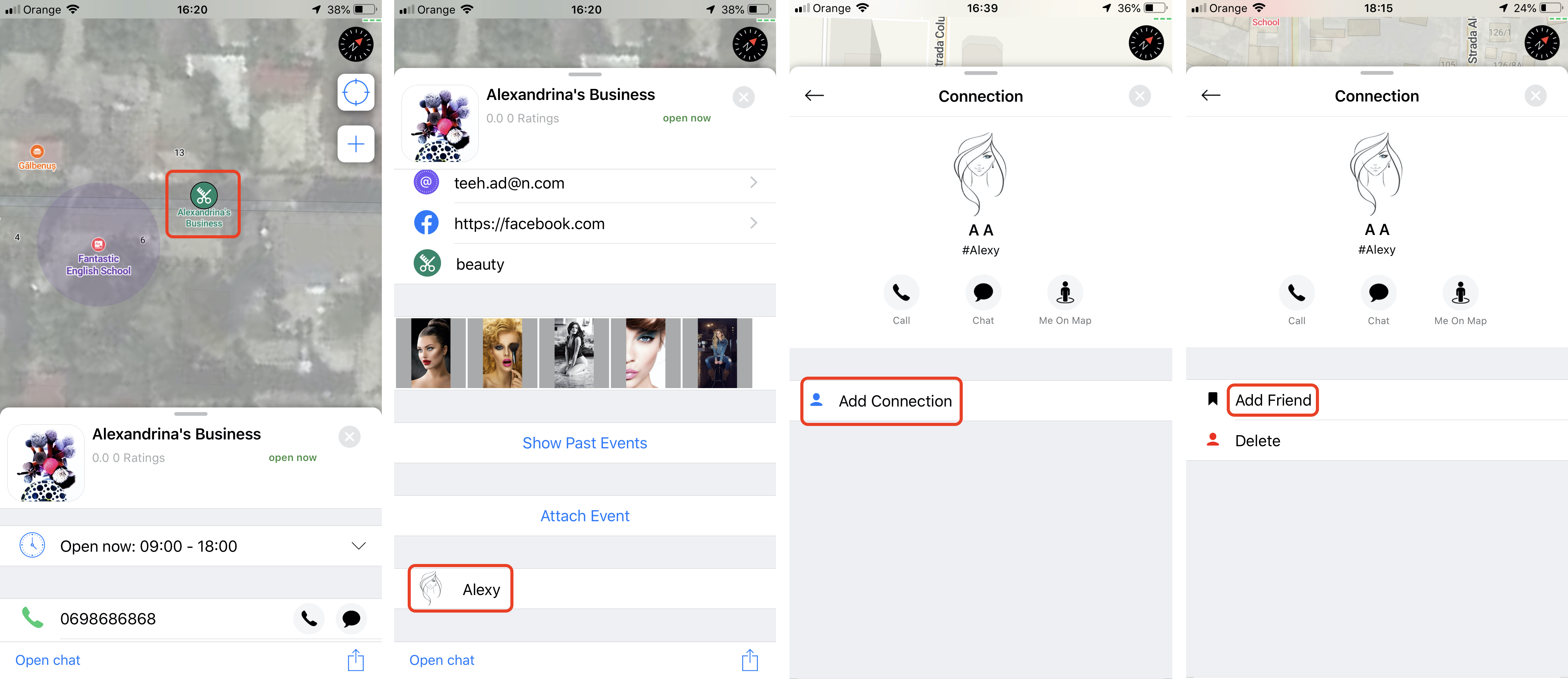
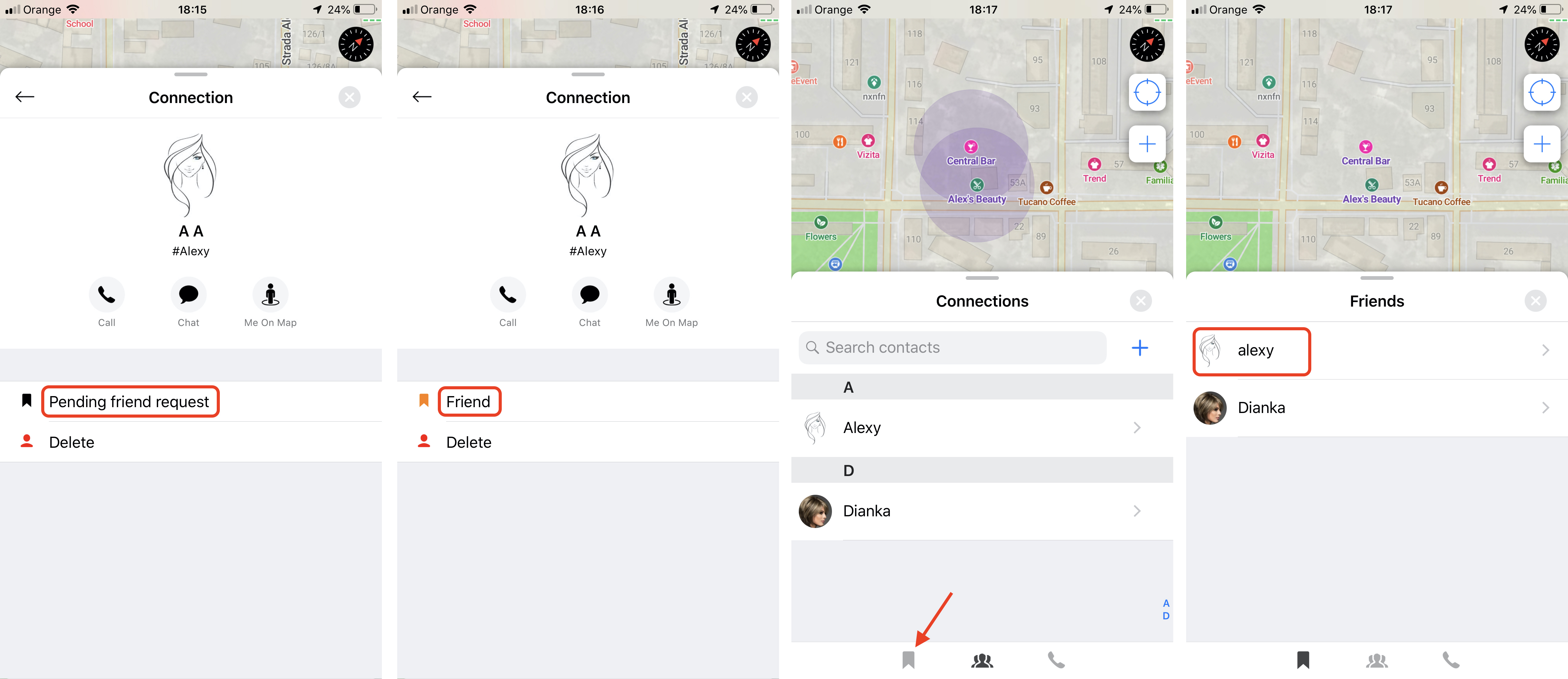
3. Also a Friend can be invited through e-mail, sms or other social networks.
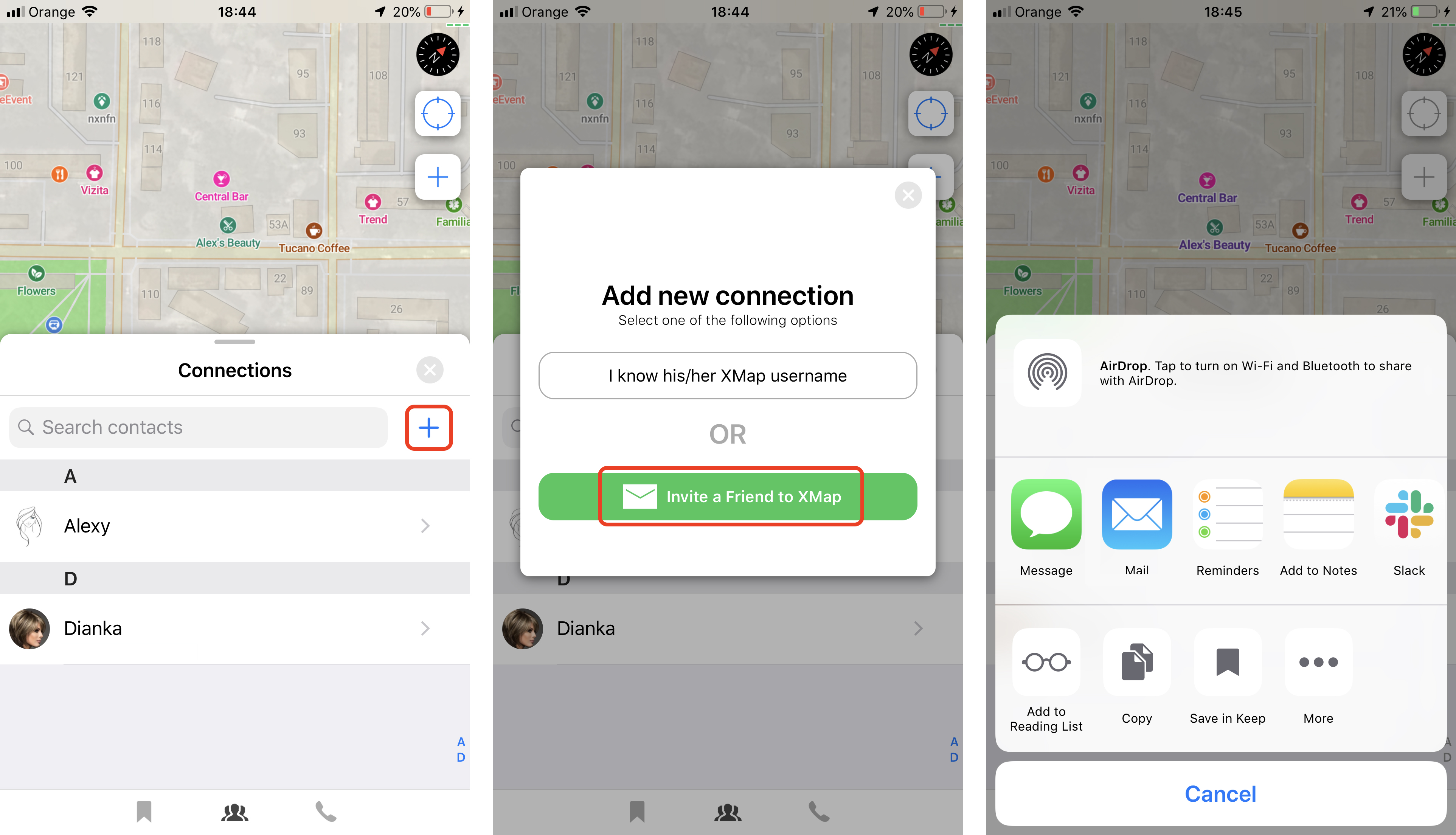
Here are some general steps that may be involved in adding a friend on a social networking site:
Log in to your myarea.com account.
Find the person you want to add as a friend by searching for their username or name using the search bar.
Go to their profile page and click on the "Add Friend" button or a similar button that indicates adding a friend.
Wait for the person to accept your friend request. Once they do, they will be added to your list of friends.
Please note that the specific steps to add a friend may vary depending on the social networking site and its specific features.
Regards,
Rachel Gomez